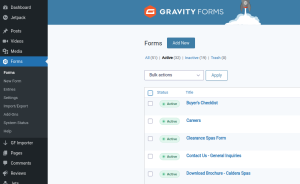How To Access Your Gravity Form Leads From the Backend Of Your WordPress Website
If there ever comes a time you need to take a deeper dive into lead information, or track the number of leads you generate in a certain time period, you can do so by accessing the leads on the backend of your WordPress website. This step-by-step list below will help you navigate through the Gravity Forms you are using.
- Log in to your WordPress site
- Once in your Dashboard, on the left-hand side, you will see a menu that starts with “Posts”. Click on the word “Forms”
- You will now see a screen that looks like this (*you’ll want to click the word “Active” above the drop-down menu so that you are only viewing your active lead forms)
- On the left, in blue you will see the name of each form. If you hover your mouse pointer over the name of the form an expanded menu will appear

- Click on “Entries” and you will be directed to another page that looks like this:
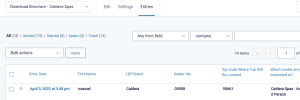
- You can click into each lead by hovering over the blue link (in this example the “Entry Date”) and clicking “view”
If you need to view another lead form, simply select the name of the lead form from the drop-down menu at the top of the page under the Gravity Forms header (blue bar at the top of the page)
When you are done viewing all the leads, you can log out by hovering over your login name in the upper right corner and clicking “Log Out”, or by hovering over your site name in the upper left-hand corner and clicking “Visit Site”.